P&K AST (TA Luft 2021 / AUSTAL)
Batch Jobs
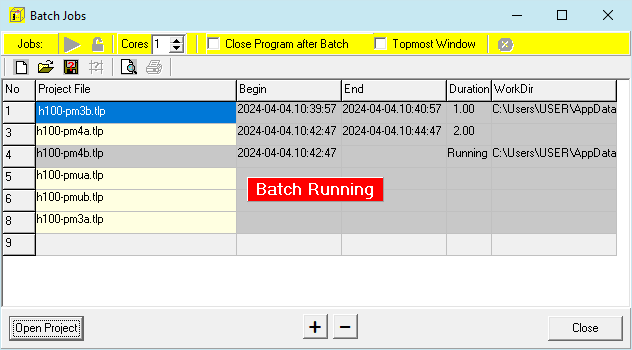
The Batch processing is located in a separate program, which has to be started via P&K AST While the there are jobs active, no change to the global settings can be committed. These menus are not available then. The advantage of having the batch processing in a separate program, one can easily add jobs or view jobs and there data. One has to be careful not to override a just finished calculation as the batch processing will override a project file on finishing. It will rename the project file beforehand thought.
In the displayed table, one can collect projects to be calculated unattended. Clicking the Start button  commits the batch. The batch processing will be aborted, if AUSTAL.exe returns not zero, or all projects are processed. The results of the calculation are save to the project file. The original will be renamed to *.tlpbck beforehand. To load a project, select a row and click OK.
commits the batch. The batch processing will be aborted, if AUSTAL.exe returns not zero, or all projects are processed. The results of the calculation are save to the project file. The original will be renamed to *.tlpbck beforehand. To load a project, select a row and click OK.
The list can be saved or opened with the functions available in this form.
The list can be modified while the batch is in progress. This includes the order of rows. Edit (lock)  needs to be pressed while processing, but unchecked as soon as possible. The batch will terminate, if the current job completes and Edit is checked.
needs to be pressed while processing, but unchecked as soon as possible. The batch will terminate, if the current job completes and Edit is checked.
Use Ctrl-C in the control window to abort a calculation. Don't use the close button! To abort all jobs, use  . This will abort all austal.exe and taldia.exe programs system wide!
. This will abort all austal.exe and taldia.exe programs system wide!
Further information about the processing are available in Options / System-Log .
No
Identification number.
Project File
Name and path to the P&K AST project. Files can be added via Drag-and-Drop.
Begin
Begin of the calculation.
End
End of the calculation.
Duration
Calculation time.
WorkDir
Working directory of the calculation. AUSTAL.exe stores all results into this folder. This folder can be opened via the context menu.
Cores
With the MPI option, none MPI calculations can run in parallel. Set the number of core to use, but don't set it to more than high performance cores are available in the PC. Also use this on SSDs storage only as hardrive's head positioning may slow this down. A good idea is it, to move long calculations to the top.
Topmost window
This setting keeps the program window on top of others during processing.
Also See: Operation within the tables

