P&K ODOR
Export data interface to other programs
Product has been archived / Produkt wurde archiviert
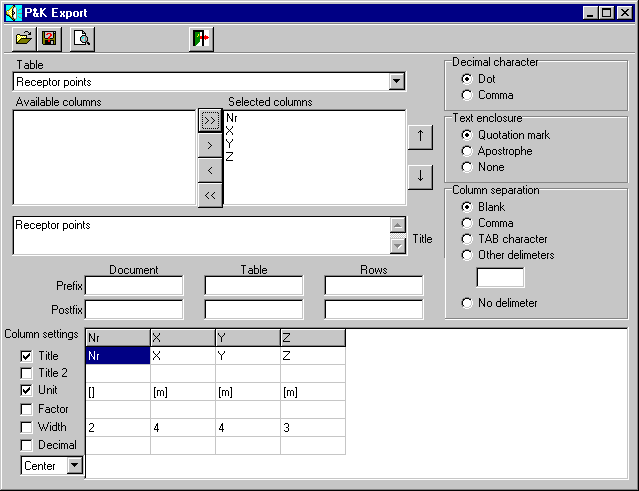
With this versatile program, result tables of the P&K TAL2K etc can be produced for further processing. As examples, programs like "Surfer", "AutoCad", spreadsheets and word processing programs are mentioned.
With the Open button in the toolbar, the export input file can be selected.
The output table can be stored with the button "file export", after the result was considered useful.
Table
The export table can be chosen here. Only those tables are listed, which are present in the export-input file.
Available columns
This selection list contains the available columns of the corresponding table. These columns can be transferred to the selection list "Selected columns" individually or via multiple selection (with shift and mouse-click, an area can be selected, with Ctrl and mouse-click, several elements can be selected) and with the button ">". All columns can be transferred to the list "Selected columns" by pressing the button ">>".
Selected columns
This selection list contains the columns to be exported. The order of the columns can be modified by the buttons (arrow up/down). The result of this selection will be shown in the lower grid. This selection list can be operated like the previous list but in reverse direction.
![]() Insert all columns in export
Insert all columns in export ![]() Insert column(s) in export
Insert column(s) in export ![]() Remove column(s) from export
Remove column(s) from export ![]() Remove all columns from export
Remove all columns from export ![]() Move column up
Move column up ![]() Move column down
Move column down
Titles
When a table is selected, the title of this table is inserted here. The default title can be replaced by one or more lines of text, which is then written to the output file.
Prefixes
Leading characters of the rows (table lines), the table or the document, e.g. appropriate characters for a LISP-program, can be entered here. In this way exported data can be imported into different programs like AutoCad.
Postfixes
Trailing characters of the rows, the table or the document (like prefixes) can be entered here and will be appended.
Decimals
The decimal delimiter in numbers is the dot. The comma can be selected alternatively.
Text enclosure
An enclosure can be selected here so that other programs can distinguish between delimiters and spaces in a string while importing.
Column separation
The columns in the output can be separated with characters defined beforehand or with user-defined characters. The input for these characters will be available when "other delimiters" has been checked.
Column settings:
Alignment
The alignment within a table cell can be set here to align left, center or align right, if the cell width has been enabled. The title will also be aligned corresponding to this setting.
Titles and units
The headings "Titles and unit" will be preset in accordance with the selected columns. They can be modified individually or the output of the rows can be switched on or off (left checkbox).
Width
In this row, fixed column widths (the number of characters in a column) can be set. This makes sense in particular if no column delimiters and text enclosures are used. The program will tell you if the column width for the output of a value is not sufficient. If a format alteration of the numbers is desired, either "Factor" or "Decimal digits" is to be used. The width is significant in the ASCII-format only. For boolean values, the value representing TRUE has to be entered here. The width will be derived from this value.
Factor
For a legible output of the numbers, factors can be entered here. The values are multiplied by them.
Decimal digits
The number of the decimal places to be generated can be adjusted here. This does not change the accuracy of the calculated values, but is only available for better legibility. If the number of the decimal places selected is too high or the numbers are too big, the program automatically selects the scientific representation. For boolean values, the value representing FALSE has to be entered here. The width will also be derived from this value.
Table raster
The appropriate inputs for the column definition can be entered here. For better visibility, the width of the columns can be modified via mouse-click between the column headers and by dragging the mouse. That has nothing to do with the actual column width in the output. The order of the columns can be modified, as described in "Columns to be exported". If necessary a scroll bar can be used in order to move the grid horizontally.

